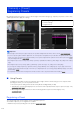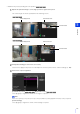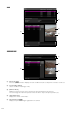Operation Manual
116
Drag the frames displayed on the panorama screen to set the restrict view area.
(1) Pan/Tilt Preview Frame (Red Frame)
Displays the vertical and horizontal range the camera can move. You can directly change the restrict view
area by dragging the pan/tilt preview frame.
If you dragged the pan/tilt preview frame to the outer frame of the panorama area, the view restriction is
disabled for each edge (there is no restriction).
(2) Wide-Angle Preview Frame (Green Frame)
You can directly change the maximum wide-angle view by dragging the wide-angle preview frame, but the
aspect ratio cannot be changed.
The wide-angle preview frame can be set within the pan/tilt preview frame.
(3) Telephoto Preview Frame (Yellow Frame)
You can directly change the maximum telephoto view by dragging the telephoto preview frame, but the
aspect ratio cannot be changed.
The telephoto preview frame can be set within the wide-angle preview frame.
(4) Preview Frame (Blue Frame)
Indicates the current position shown in the video display area.
Note
• If the preview frame (blue frame) is positioned outside the pan/tilt preview frame (red frame) you have changed, the
camera position is moved inside the restricted view.
• If you change the position of the wide-angle/telephoto preview frame, the wide-angle/telephoto end of the preview
frame is also changed.
The settings are saved to the camera.
Note
• The controllable range and range that can be captured are as follows.
3
Click [Apply].
Important
The panorama screen may vary from the actual image. After you have configured view restrictions, be sure to use the Camera
Viewer to confirm the changes have been reflected correctly. View restrictions are not applied to the video display area of the
restrict view setting.
View Restriction Operation Knob (Telephoto)
View Restriction Operation Knob (Wide-angle)
(1)
(2)
(3)
(4)