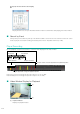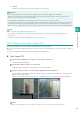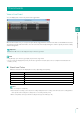Network Video Recording Software RM Series Administrator’s Manual
Monitor Video with the Viewer
6
117
View a Live Event
You can display past events in the [Live Events Log] window.
When the Viewer launches, you can open the [Live Events Log] window to show all events that occurred within the last hour.
The top row in the list shows item names. You can sort events in the list by clicking in a column to specify the item to sort by
and the sorting order.
Note
• Click [Window] > [Live Events Log] to display the [Live Events Log] window
• You can change the display priority for the [Live Events Log] window. For details, please refer to “Configure Event Notification and
Priorities” (P. 123).
Event Icon Colors
Different colored icons are displayed for events, depending on the priority.
Note
• You can change the event priority.
• Motion detection recording, sensor detection recording, intelligent function recording, and volume detection recording priorities
can be specified when setting the recording mode of a recording schedule (P. 78).
• Other event priorities can be specified when setting the Storage Server Group. (P. 64)
Check Events
Important
A maximum of 200 events can be displayed in the [Live Events Log] window.
Icon color Priority
Red Highest
Orange High
Yellow Medium
Light Green Low
Green Lowest