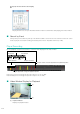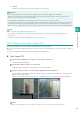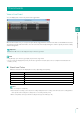Network Video Recording Software RM Series Administrator’s Manual
114
• Saving a snapshot image of the recorded video saves a snapshot of the whole video, not the zoomed in region.
• Viewer PTZ can be used in up to five video windows simultaneously. Using Viewer PTZ in additional windows after reaching this
limit will cause Viewer PTZ to be released from other windows in sequence from oldest to most recent, according to the PTZ
history.
• The preview frame can be moved or resized by clicking or dragging the frame.
Exit Viewer PTZ
Double-click anywhere within the Viewer PTZ panel.
The preview frame is cleared, and the display returns to the original video.
To exit Viewer PTZ from all video windows at the same time, right-click the Viewer PTZ panel and select [End Viewer
PTZ (all video windows)].
Note
Even when the Viewer PTZ panel closes, Viewer PTZ operation continues.
Save Part of a Recording
You can save a part of a recording with a length of up to one hour to a file.
Extracted video is saved in .mov format. For playback, a media player compatible with .mov files can be used. However,
playback using media players is not guaranteed.
(1) [From] and [To]
Specify the date and time of the start and end positions.
(2) [Include audio if available] check box
Clear the check box if you do not want to include audio in the file.
The [Save As] dialog box appears.
1
Select a recording on the timeline.
2
Click [Extract] on the timeline to display the [Extract Video] dialog box.
3
Specify the time range for the video to be extracted.
4
Click [OK].
5
Specify the file name and storage location and click [Save].
(1)
(2)