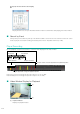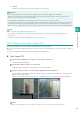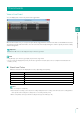Network Video Recording Software RM Series Administrator’s Manual
Monitor Video with the Viewer
6
113
(2) Title bar
Displays the camera name and the time and date of the recording.
Note
• You can play video from multiple cameras simultaneously.
• You can display recordings from one camera in multiple video windows. You can also play video recorded at different times
simultaneously.
• Click [Live] on the timeline toolbar during playback to return to the live video.
Zoom a Region of the Video (Viewer PTZ)
You can zoom a region of the camera video in the video window using Viewer PTZ.
When the actual camera is fixed in position, you can use this function to control PTZ in the viewer to zoom in on a region of
the video.
This function is available for live video and for recorded video during playback.
Start Viewer PTZ
The Viewer PTZ panel appears.
A light blue frame is displayed surrounding the selected video window.
A preview frame (yellow) appears around the specified region, and the video within the frame is zoomed in and
displayed in the video window.
When the video is displayed zoomed in, a zoom icon appears in the bottom right corner of the video window.
Note
• Viewer PTZ uses the digital zoom function, hence the quality of the video decreases as the zoom ratio increases.
Important
• You cannot use [Fast Reverse], [Previous Frame], and [Next Frame] for recordings in MPEG-4 or H.264 format.
• Because video data is being sent from the Storage Server to the Viewer during playback, playback response and smoothness
depends on factors such as the amount of network traffic.
• The time displayed on the timeline corresponds to the clock on the computer where the Viewer is running.
• To play back a recorded video, set a time earlier than the current time that will allow recording 10 frames. Although you can play back
images that are currently being recorded, playing back from a point that is less than the duration it takes to record 10 frames (e.g.,
100 sec. when the recording frame rate is 0.1 fps and 10 sec. when it is 1 fps) from the current time may result in temporary skipping.
1
Click the [Viewer PTZ] button on the toolbar or on the camera control panel.
2
Click the video window in which to use Viewer PTZ.
3
Specify the region you want to zoom by clicking or dragging in the Viewer PTZ panel.
Zoom icon