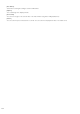Network Video Recording Software RM Series Administrator’s Manual
106
Drag left to right to display a rectangle and the video window zooms in on the area inside the rectangle.
Drag right to left to display a rectangle and the video in the video window zooms out centered on the rectangle.
Adjust the Angle Using Drag to Move
Drag the camera in the direction you want to point it in. An arrow appears and the camera direction changes, and
you can release the mouse button to stop. The longer the arrow, the faster the camera moves.
Use Pan/Tilt/Zoom from the Video Window
You can also use the pan/tilt/zoom feature from the video window.
2
Drag in the video window.
1
Click the Area Zoom/Drag to Move button to set it to .
2
Drag in the video window.
Centering operation using
[+]
Drag the slider or click [+] or [-]
to operate the zoom