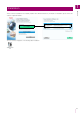Camera Management Tool User Manual
20
Adding Already Detected Cameras
After executing [Search Cameras], cameras connected to the same network are automatically detected. When a
camera is detected, on the toolbar is displayed in green. If you have the mouse pointer over the button, it will
display the number of detected cameras.
A message appears for confirming whether or not to add the detected camera.
All the cameras that were automatically detected are added to the camera list.
If you try to add a new detected camera to the list, making the number of cameras on the list exceed the maximum of
256, an error message will appear. If a camera could not be added to the list because the maximum number was
exceeded, will remain green. When you carry out , the detection status is cleared and the button changes
back to .
Note
A maximum of 256 cameras can be added to the camera list. If the maximum number (256) is exceeded when you try to add
cameras, no camera can be added until one or more cameras are deleted from the camera list (P. 25).
Registering the Administrator Account
The administrator account can be registered for cameras with [Admin Required] displayed for [Connection Status] in the
camera list.
Note
For cameras with the [Connection Status] set to [Admin Required] in the camera list, you can use their basic settings and advanced
settings only after registering an administrator account for them.
The [Register Administrator Account] dialog box is displayed.
(1) [Administrator Name]
Enter the administrator name using alphanumeric characters, hyphens “-”, and underscores “_”.
(2) [Administrator Password]
Enter the administrator password.
(3) [Confirm Administrator Password]
Enter the administrator password again for confirmation.
1
Click on the toolbar.
2
Click [Yes].
1
Select a camera whose [Connection Status] is [Admin Required] in the camera list.
2
Select [Camera Settings] > [Register Administrator Account].
Alternatively, you can double-click [Admin Required] for [Connection Status].
(1)
(2)
(3)