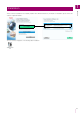Camera Management Tool User Manual
Detecting/Setting Cameras
2
17
(2) Thumbnail View Switch Button
Use the Thumbnail View Switch button to switch whether or not to display thumbnails.
The thumbnail view displays a list of the still images retrieved from the camera, and when you place the mouse cursor
over the thumbnail, it is enlarged (P. 22).
(3) [Viewer]/[Settings Page]
Displays Viewer or the Settings Page for the selected camera. You can check the videos of a camera for which the
initial setup is complete in Viewer and configure the advanced settings on the Settings Page (P. 36).
(4) [Filter]
Specify a string for filtering the camera list to quickly find the required camera (P. 23).
(5) Camera List
Displays the information of the detected cameras.
Restore Settings Restores a camera using a setting backup file (P. 65).
Memory Card Operations
Mounts or unmounts the memory card inserted in the camera and acquires
information (P. 67).
Basic Camera Settings
Makes basic camera settings, such as network, administrator password, date
and time, camera name, and video settings (P. 29).
Advanced Camera
Settings
Specify advanced camera settings (P. 54).
Camera Detection
Notification
The button turns green when a new camera connects to the network. Clicking
the button in this state will add the detected camera to the camera list (P. 20).
Button Function Description