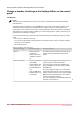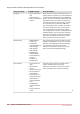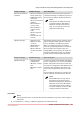User Manual
Group of settings Available settings Short description
[Remote connection]
(optional)
• [Remote connection
status] (read-only)
• [eRDS connection]
(read-only)
• [Remote connection
enabled]
• [Remote Service
country code]
• [Remote Service
custom country
code]
• [Service organiza-
tion ID]
• [Test Remote con-
nection]
The [Remote connection] section (optional)
contains the settings to enable the remote con-
nection and to configure the Remote Service.
NOTE
Only Service can adapt the remote
connection settings. After Service
adapts the remote connection set-
tings, you can test the remote con-
nection with this setting.
[System settings] • [Date and time]
• [System of meas-
urement]
• [Media weight]
• [Time zone]
• [Show install wiz-
ard after next start-
up]
The [System settings] section contains a/o set-
tings to change the date and time of the sys-
tem, or the system of measurement used.
When you change the system of measure-
ment, all corresponding values on the system
will be changed. For example, when you
change [Metric] into [Imperial], all length val-
ues will be displayed in inches. You can also
indicate how the media weight is displayed.
Group of settings Available settings Short description
[System settings] • [Update finisher
configuration]
• [Bulk tray 1 media
size]
• [Bulk tray 2 media
size]
Furthermore, when a new finisher was added
to your configuration, you can use the [Update
finisher configuration] function to tell the sys-
tem that your configuration was updated. Then
the finisher will be added to the output loca-
tions in the job parameters section, for exam-
ple.
From the [System settings] you can also indi-
cate the media in the bulk trays one and two.
NOTE
A5 and Statement are only valid if
the bulk tray for small format is in-
stalled and configured by the service
technician. If you select A5 or State-
ment and the bulk tray for small for-
mat is not installed, you are not able
to assign media to the bulk tray.
Procedure
NOTE
The key operator PIN or the system administrator password is required to make changes in
this section.
1.
Touch [System] -> [Setup] -> [System configuration] (under [Advanced]).
Change a number of settings in the Settings Editor via the control panel
Chapter 14 - Maintain the print system
357
Canon varioPRINT DP line