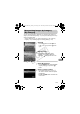Digital Camera User Manual
128
You can change the color of an image and save it as a separate image.
Refer to p. 78 for details on each menu item.
Select [My Colors].
● Press the n button, select the 1 tab
and [My Colors], and press the m button.
Select an image.
● Press the qr buttons or turn the  dial,
select the image and press the m button.
Select a menu option.
● Press the qr buttons or turn the  dial
to select an option, then press the m
button.
● After selecting the menu option, you can
zoom the image by following the
operations in “k Magnifying Images”
(p. 115).
● If you press the m button during
magnified display, you can switch to the
original image. Pressing the n button
restores the menu screen.
Save as a new image and display.
● Perform Steps 4 and 5 on p. 126.
• , , and images cannot be trimmed.
• The width and height ratio of an image that can be changed is fixed at
4:3 (for a vertical image 3:4).
• The number of recorded pixels in a trimmed image will be smaller than
before trimming.
? Adding Effects with the My Colors
Function
• If you repeatedly change the color of an image, the quality will gradually
deteriorate and you may not achieve the expected color.
• The coloration of images changed with this function may vary from those
recorded with the My Colors function (p. 78).
(EC260) CDI-E403_Guide_E.book Page 128 Thursday, December 18, 2008 2:02 PM
COPY