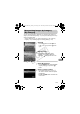Digital Camera User Manual
127
You can cut out a portion of a recorded image and save it as a new image file.
Select [Trimming].
● Press the n button, select the 1
tab and [Trimming], then press the m
button.
Select an image.
● Press the qr buttons or turn the  dial,
select the image and press the m button.
Adjust the trimming area.
X A frame will appear around the portion of
the image to be trimmed.
X The original image will display in the upper
left and the trimmed image will display in
the lower right.
● If you move the zoom lever to the left or
right, you can change the frame size.
● If you press the opqr buttons, you can
move the frame.
● If you press the l button, you can
change the frame size.
● In an image with detected faces, gray
frames appear around the faces located in
the upper left image. The frames can be
used for trimming. You can switch
between frames by turning the  dial.
● Press the m button, use the qr buttons
or turn the  dial to select [OK], then
press the m button again.
Save as a new image and display.
● Perform Steps 4 and 5 on p. 126.
[ Trimming
Recorded pixels
after trimming
Trimming Area
Trimming Area Display
(EC260) CDI-E403_Guide_E.book Page 127 Thursday, December 18, 2008 2:02 PM
COPY