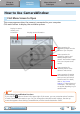ImageBrowser 6.5 for Macintosh Instruction Manual
Things to
Remember
Mastering
the Basics
More Advanced
Techniques
Appendices
16
Table of Contents
HINT
Customizing CameraWindow Functions
Ifyouclickthe buttonasshownintheupperrightofthescreen,youcancustomizevariousfunctions
tomakeCameraWindoweasiertouse.Youcanchangetheautomatictransfersettings,thestart-up
screenthatappearswhenstartingCameraWindow,andthetransferdestinationfolder.
How to Use CameraWindow
First Menu Screen to Open
Thisscreenappearswhenthecameraisconnectedtoyourcomputer.
Clickeachbuttontodisplaytheavailableoptions.
Displaysin-camera
memorycard
information.
Displayscamerainformation.
Startsoperationsfor
transferringimagesfromthe
cameratoyourcomputer.
Startsoperationsfor
protecting,rotating,and
deletingimagesonthe
camera.Alsotransfersimages
fromyourcomputertothe
camera.
Startsoperationsforsetting
thecamerastart-upscreen,
start-upsound,andvarious
camerasounds.Fordetails,
referto“MyCamera
Settings”in“MoreAdvanced
Techniques”.Thismenumay
notappeardependingonyour
cameramodel.
Startsoperationsfor
uploadingmoviesonthe
cameratowebservices.
COPY