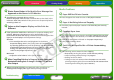User Guide
47
Appendices
Troubleshooting Tasks and Index
NextBack
Return to Cover Page
Getting Ready PrintingOverview
Q Printer Power Button is Red but No Error Message Has
Appeared on the Camera’s LCD Monitor.
Î
A malfunction occurred during printing.
Remove the paper from the main unit and take up the slack in the
ink sheet. After that, switch off the power once temporarily before
switching it back on.
Q Colors on the Computer Display and the Print Are
Different
Î
Color generation methods are different for computer displays and
printers. Moreover, the variance may be attributable to the
environment in which the display is viewed (color and strength of the
light) or to the display’s color adjustment settings.
Windows
• You can adjust the colors and brightness in the Printer
Properties dialog. Start in the [Tools] menu in ZoomBrowser EX
by selecting [Preferences] and the [Printing] tab. Place a check
mark beside [Use ZoomBrowser EX print function]. In the Print
dialog, click the printer [Properties] button and adjust the
colors in the [Image Adjustment] tab.
Macintosh
• Adjust the color balance in the [Color] section.
Q After Cancelling Printing in Progress from a Computer, I
Restarted Printing but an Image I Already Printed was
Also Output
Î
When you restart printing on a Macintosh after cancelling, an
already printed image prints again when printing resumes.
Media Problems
Q Paper Will Not Fit into Cassette
Î
Does the paper size match the size of the paper cassette?
Q Paper is Not Being Advanced Properly
Î
Check the paper and paper cassette to see that they are correctly
inserted.
Q Frequent Paper Jams
Î
Has too much paper been placed in the paper cassette? Do not place
19 or more sheets in the cassette (13 or more for wide-size sheets).
Î Have 10 or more sheets collected on the paper output tray?
Î Is the paper folded or bent?
Q Can’t Print the Specified No. of Prints. Accumulating
Paper
Î
The following actions waste ink sheet capacity.
• Repeatedly turning the printer on/off without printing.
• Cancel printing while printing is in progress.
• Pulling on the ink sheet.
• Taking out the ink cassette when the paper runs out while
printing multiple copies. (Do not remove the ink cassette when
removing and refilling the paper cassette.)