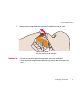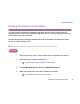S9000 User's Guide
Printhead Deep Cleaning
80
Routine Maintenance
Printhead Deep Cleaning
If print quality does not improve by standard printhead cleaning, try deep cleaning, which is
a more powerful process. Perform printhead deep cleaning from the printer driver.
Note
➤
Printhead deep cleaning consumes more ink than standard printhead
cleaning, so perform this procedure only when necessary.
Windows
1
Ensure that the printer is on.
2
Open the Printer Properties dialog box.
➡
Opening the Printer Properties Dialog Box
3
Click the Maintenance tab, then click the Deep Cleaning icon.
4
When the confirmation message is displayed, click OK.