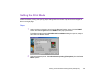Guide for Windows
Printing in the Borderless Printing Mode (Tiled photo)
106
3
Click the Next button to proceed to the next step.
4
Specify Media Type, Paper Size, and Orientation.
The Preview area shows the print image in relation to the current paper setting.
Clicking the Set Page Margins button allows you to widen or narrow the area for
printing the image data.
You can enable the borderless printing feature by selecting the Use Canon
Borderless Printing checkbox.
Note
³
The Use Canon Borderless Printing checkbox is available only when you are
using a printer that supports this feature.