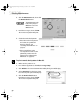S820D Quick Start Guide
Printing Maintenance
51
4. Select Test Print from the pull-down menu,
and click the Print Head Alignment button.
5. When prompted to print an alignment test
page, click OK.
6. Compare the different patterns for each color
on the printout.
Notice that most patterns have vertical lines, but
some in the middle look smooth and uniform.
7. For each color on the test printout, enter the
number in the Print Head Alignment dialog box
that corresponds with the smoothest looking
test pattern.
8. When finished, click Send.
Printing a Nozzle Check Pattern
The contact area of the printhead that discharges ink contains nozzles, tiny
openings from which the ink is sprayed. You may see faded or streaked colors and
text in your printed output if the nozzles are clogged or the printhead is not
aligned. You can check for these problems by printing a nozzle check pattern.
To print a nozzle check pattern in Windows:
1.
Make sure the printer is turned on.
2. Click Start, then Settings, then Printers.
3. Right-click the Canon S820D printer icon and select Properties.
Windows XP users: Click Start, select Control Panel, then Printers
and Other Hardware, then Printers and Faxes.
S820D QSG.book Page 51 Tuesday, October 23, 2001 12:34 PM