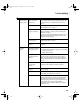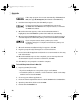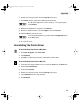S820 Quick Start Guide
50
Troubleshooting
Handling Error Messages
Problem Possible Cause Try This
Printer does not
print
When an error occurs, the POWER lamp blinks. Count the number of orange blinks
between each green blink to identify the problem:
Printer blinks green When the lamp blinks green, the printer is warming up or
is receiving print data from the computer. This is not an
error condition.
2 orange blinks
(paper is out, paper
jam or paper feed
error)
Reload the paper correctly. See “Loading Media into the
S820” on page 7 for how to load different types of media.
If the paper is jammed, see the troubleshooting topic,
“Paper jams in the printer” on page 45.
3 orange blinks
(paper jam)
See the troubleshooting topic, “Paper jams in the printer”
on page 45.
4 orange blinks
(ink tank is out of ink)
Replace the empty ink tank. See “Monitoring Ink Levels” on
page 27 and “Replacing Ink Tanks” on page 29.
5 orange blinks
(printhead not
installed correctly)
Reseat printhead. See the S820 User’s Guide on the Setup
Software & User’s Guide CD-ROM for procedures.
6 orange blinks
(printhead not
installed)
Install the printhead. If already installed, remove it, then
check the electrical contact area for any blockage or
protective tape. Re-install it when done. See the S820 User’s
Guide on the Setup Software & User’s Guide CD-ROM on the
CD-ROM for procedures.
7 orange blinks
(printhead defective)
Make sure that you are using the printhead designed
specifically for the S820. Turn the printer off and on. If the
problem persists, contact the Customer Care Center.
Printer blinks green
and orange alternately
If the printer starts blinking green and orange alternately,
turn the printer off, unplug it from the power outlet, and wait
a few minutes. Plug it into the power outlet again, turn on
the printer, then restart the print job. If the problem persists,
contact the Customer Care Center.
S820QSG.book Page 50 Thursday, October 18, 2001 1:41 PM