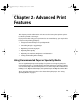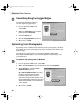S820 Quick Start Guide
Advanced Print Features
25
Saving and Recalling Driver Settings
You can assign a name to a combination of driver settings and recall them for
future use.
To save driver settings in Windows:
1.
From an application File menu, select Print.
2. With Canon S820 as the selected printer, click Properties.
3. Make the desired printer driver setting changes.
4. Without exiting the Properties window, select the Profiles tab.
5. Click Add to Profiles, then type a
name for your settings in the Name
field. You can also select an icon for
this profile.
6. Type a description of your settings.
7. Click OK.
To save driver settings in Mac OS:
1.
From an application File menu, select Print.
2. Click Apply. The Register Settings dialog box
will appear.
3. Click Apply again.
4. Type a name for the settings, then click OK.
The Register Settings window will reappear.
5. Click Close.
To save the new settings as the default setting for the Manual
icon, click on the name in the Settings list, then click Defaults.
S820QSG.book Page 25 Thursday, October 18, 2001 1:41 PM