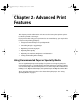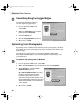S820 Quick Start Guide
22
Advanced Print Features
Adjusting Print Quality
You can create a sharper image by specifying the printer to add more dots of ink
for the image. Keep in mind that the finer the quality, the longer it takes to print
a photograph.
To adjust image quality in Windows:
1.
From an application File menu,
select Print.
2. Make sure that Canon S820 is
the selected printer, then
click Properties.
3. Under Print Quality, select Custom,
then click Set.
4. Slide the Print Quality slide bar to Fine.
5. Click OK. The Print Quality Properties dialog
box closes.
6. Click OK. The S820 Properties dialog box closes.
To adjust image quality in Mac OS:
1.
From an application File menu,
select Print.
2. Click the Manual print mode icon,
then Details. The Detailed Setting
dialog box will appear.
3. Slide the Print Quality slide bar to the
Fine setting.
4. Click OK.
S820QSG.book Page 22 Thursday, October 18, 2001 1:41 PM