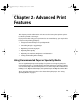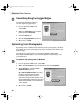S820 Quick Start Guide
Advanced Print Features
21
To optimize color photographs in Mac OS:
1.
From an application File menu, select Print.
2. Click the Manual print mode icon,
then Details. The Detailed Setting
dialog box will open.
3. Select Special Effects in the left column,
then click the Photo Optimizer PRO
check box.
4. If you want Photo Optimizer PRO to
process the entire page, check Apply Throughout Page. If you want only the
photo image optimized, leave this box unchecked.
5. Click OK.
Using the Vivid Photo Option
Vivid Photo intensifies background colors for fields, trees, oceans and skies,
while maintaining natural skin tones for any people in the images.
To use Vivid Photo in Windows:
Open the Properties dialog box, click the
Effects tab, and then click the Vivid Photo
check box.
To use Vivid Photo in Mac OS:
Open the Detailed Setting dialog box,
click the Special effects icon, and then
click the Vivid Photo check box.
S820QSG.book Page 21 Thursday, October 18, 2001 1:41 PM