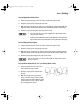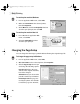S820 Quick Start Guide
16
Basic Printing
To change the page setup in Mac OS:
1.
Make sure that S820 is the selected printer (from the Apple menu, select
Chooser, then S820).
2. From an application File menu, click Page Setup. The Page Setup dialog box
will open.
3. From this dialog box, you can change the following:
• Select a paper size from the Paper Size
drop-down list. (If printing a banner, click
the Banner Printing check box, then
follow the on-screen instructions. If
printing on borderless paper, click the
Borderless Printing check box, then
follow the on-screen instructions.)
• Set a Scale percentage value between 50% and 200% to print the image in
a size different from the original document.
• Click an Orientation icon to change the page orientation.
4. To save these settings for the next print job, click the Save Settings check box.
5. When done, click OK.
To change the page layout and print order in Mac OS:
1.
Make sure that S820 is the selected printer
(from the Apple menu, select Chooser,
then S820).
2. From an application File menu, click Print.
The Print dialog box will appear.
3. Click Options. The Options dialog box
will open.
S820QSG.book Page 16 Thursday, October 18, 2001 1:41 PM