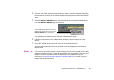Photo Application Guide(Windows)
Importing Images by Drag-and-Drop Operation
87
■
Importing Images by Using the Windows Explorer
The libraries and folders registered in ZoomBrowser EX exist in your computer disks as actual
folders. It means that you can register new images by using the Windows Explorer. Register new
image files and folders in ZoomBrowser EX by copying them to the folders that are already
registered.
Note
➤
For more information on libraries and registered folders of ZoomBrowser EX, refer
to the Image Database.
1
Activate the Windows Explorer. Select the desired item and copy/move it to a
medium or a folder that is already registered as a library or folder of ZoomBrowser
EX.
You can also copy/move two or more files and folders in a single step.
2
From the Tree View of ZoomBrowser EX, select the library or folder which contains
the newly added image data.
3
Right-click with the mouse to open the pop-up menu, and select Refresh Folder.
This refreshes the content information (database) of the selected library or folder,
by registering the new image data added through the Windows Explorer.