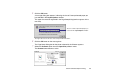Photo Application Guide(Mac)
Table Of Contents
- Table of Contents
- Printing with ImageBrowser
- Basic Operation Procedure
- What are Canon Utilities?
- Using ImageBrowser
- Using the Browser Window
- Changing the Appearance of the Browser Area
- Organizing Images
- Editing Image Using Image Viewer
- Slide Show
- Time Tunnel
- Adding Sound to Image
- Creating Image Files Attached to E-mail
- Creating Panoramic Photo Using PhotoStitch
- Opening Image Selected in the Browser Area from Other Applications
- Importing Images
- Printing
- Page Artwork
- How to Use Online Help
- Index

Canon Perforated Paper Printing
96
Selecting a Layout
Follow the steps below when performing the Canon perforated paper printing.
Steps
1 In the Browser area, select the image(s) to print with the Canon perforated paper
printing option. Then select Layout printing from the submenu that appears when
clicking the print button.
The Layout Options window appears and the layout selection wizard starts.
2 Select the Canon perforated paper printing option in the Layout Options
window.