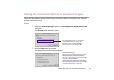Photo Application Guide(Mac)
Table Of Contents
- Table of Contents
- Printing with ImageBrowser
- Basic Operation Procedure
- What are Canon Utilities?
- Using ImageBrowser
- Using the Browser Window
- Changing the Appearance of the Browser Area
- Organizing Images
- Editing Image Using Image Viewer
- Slide Show
- Time Tunnel
- Adding Sound to Image
- Creating Image Files Attached to E-mail
- Creating Panoramic Photo Using PhotoStitch
- Opening Image Selected in the Browser Area from Other Applications
- Importing Images
- Printing
- Page Artwork
- How to Use Online Help
- Index

Importing Images with the Automation Wizard
54
5 Click the OK button.
The Automation wizard terminates and the selected action is performed.
If you click the Cancel button, the Automation wizard terminates to return to the
Browser Window with no action performed.
When the Automation wizard terminates, it saves the selected settings so that the
ImageBrowser Automation wizard dialog box shows the settings the next time
the wizard starts.
Create image for
Email
Select this option to open the Create Image for Email dialog box
(all images are automatically selected).
Refer to Creating Image Files Attached to E-mail for more
information.