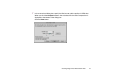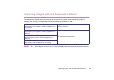Photo Application Guide(Mac)
Table Of Contents
- Table of Contents
- Printing with ImageBrowser
- Basic Operation Procedure
- What are Canon Utilities?
- Using ImageBrowser
- Using the Browser Window
- Changing the Appearance of the Browser Area
- Organizing Images
- Editing Image Using Image Viewer
- Slide Show
- Time Tunnel
- Adding Sound to Image
- Creating Image Files Attached to E-mail
- Creating Panoramic Photo Using PhotoStitch
- Opening Image Selected in the Browser Area from Other Applications
- Importing Images
- Printing
- Page Artwork
- How to Use Online Help
- Index
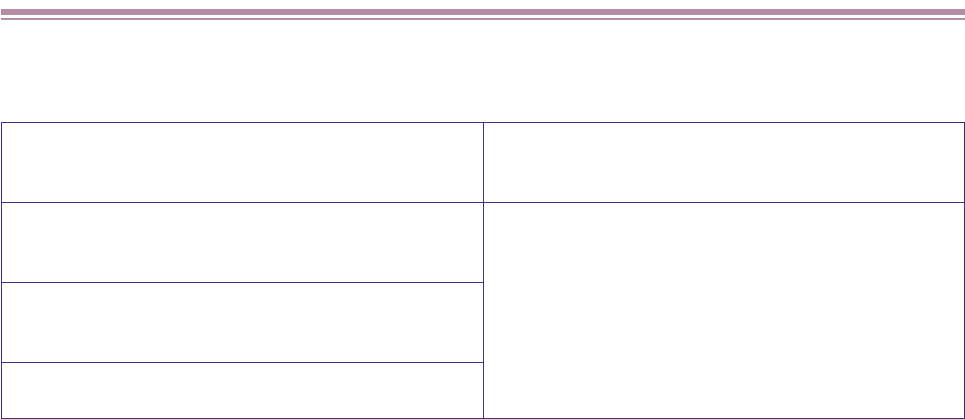
Importing Images with the Automation Wizard
49
Importing Images with the Automation Wizard
The Automation wizard takes you through all the necessary actions from importing images to
printing. The wizard is invoked when one of the following conditions is met:
Note
➤
Some digital cameras may not be compatible with the automatic execution feature.
When you turn on your Canon digital camera
connected to your computer, while ImageBrowser is
not running.
ImageBrowser starts and then the Automation
wizard is invoked.
When you turn on your Canon digital camera
connected to your computer, while ImageBrowser is
running.
The Automation wizard starts.
When you turn on your digital camera, which is not
manufactured by Canon, while ImageBrowser is
running.
When you insert the memory card into the memory
card reader, while ImageBrowser is running.