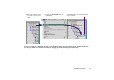Photo Application Guide(Mac)
Table Of Contents
- Table of Contents
- Printing with ImageBrowser
- Basic Operation Procedure
- What are Canon Utilities?
- Using ImageBrowser
- Using the Browser Window
- Changing the Appearance of the Browser Area
- Organizing Images
- Editing Image Using Image Viewer
- Slide Show
- Time Tunnel
- Adding Sound to Image
- Creating Image Files Attached to E-mail
- Creating Panoramic Photo Using PhotoStitch
- Opening Image Selected in the Browser Area from Other Applications
- Importing Images
- Printing
- Page Artwork
- How to Use Online Help
- Index

Editing Image Using Image Viewer
28
Adjusting Image Colors
You can change the hue, saturation, and lightness of the image displayed in the Image viewer.
Clicking the
ADJUST COLOR
button opens the
Adjust Color
dialog box, which allows you to make
color adjustments.
Click the OK button to make the
changes take effect.
The Hue, Saturation, and Lightness
are adjustable.
ADJUST COLOR button
Click this button to open the Adjust Color dialog box.