Photo Application Guide(Mac)
Table Of Contents
- Table of Contents
- Printing with ImageBrowser
- Basic Operation Procedure
- What are Canon Utilities?
- Using ImageBrowser
- Using the Browser Window
- Changing the Appearance of the Browser Area
- Organizing Images
- Editing Image Using Image Viewer
- Slide Show
- Time Tunnel
- Adding Sound to Image
- Creating Image Files Attached to E-mail
- Creating Panoramic Photo Using PhotoStitch
- Opening Image Selected in the Browser Area from Other Applications
- Importing Images
- Printing
- Page Artwork
- How to Use Online Help
- Index
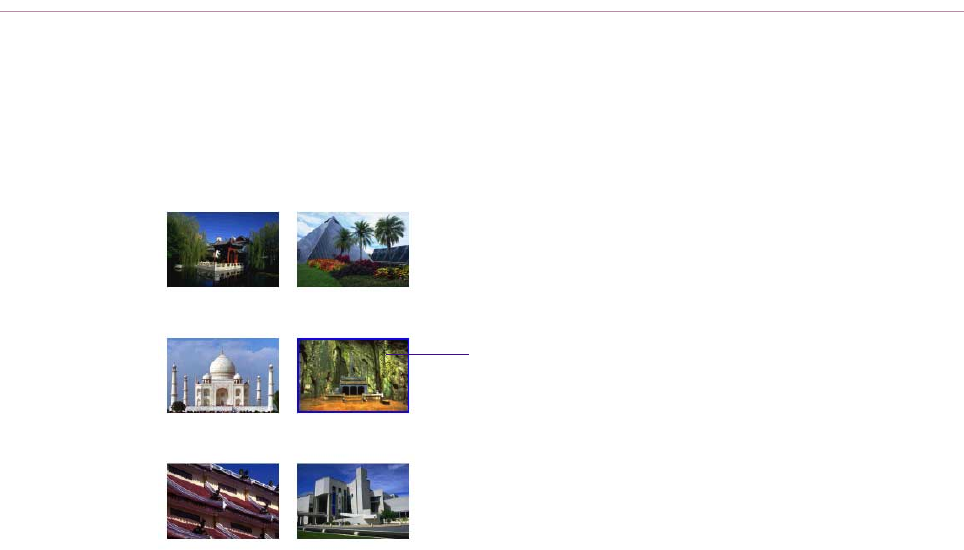
Editing the Layout Format
123
Deleting an Image
You can delete a selected image in the Print window. However, note that the deleted image is only
excluded from printing, and the original image file remains intact.
1 Select the image you want to delete.
The frame appears around the image.
2 Press the Delete key on the keyboard.
Selected image










