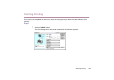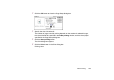Photo Application Guide(Mac)
Table Of Contents
- Table of Contents
- Printing with ImageBrowser
- Basic Operation Procedure
- What are Canon Utilities?
- Using ImageBrowser
- Using the Browser Window
- Changing the Appearance of the Browser Area
- Organizing Images
- Editing Image Using Image Viewer
- Slide Show
- Time Tunnel
- Adding Sound to Image
- Creating Image Files Attached to E-mail
- Creating Panoramic Photo Using PhotoStitch
- Opening Image Selected in the Browser Area from Other Applications
- Importing Images
- Printing
- Page Artwork
- How to Use Online Help
- Index
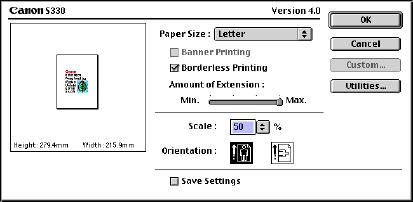
Index Printing
109
3 Click the OK button to close the Page Setup dialog box.
4 Specify the size of thumbnails.
The number of pages used for printing depends on the number of selected images,
the size of thumbnails specified in the Index printing window, and the size of paper
specified in the Page Setup dialog box.
5 Click the Start printing button.
The Print dialog box appears.
6 Click the Print button in the Print dialog box.
Printing starts.