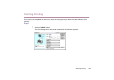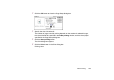Photo Application Guide(Mac)
Table Of Contents
- Table of Contents
- Printing with ImageBrowser
- Basic Operation Procedure
- What are Canon Utilities?
- Using ImageBrowser
- Using the Browser Window
- Changing the Appearance of the Browser Area
- Organizing Images
- Editing Image Using Image Viewer
- Slide Show
- Time Tunnel
- Adding Sound to Image
- Creating Image Files Attached to E-mail
- Creating Panoramic Photo Using PhotoStitch
- Opening Image Selected in the Browser Area from Other Applications
- Importing Images
- Printing
- Page Artwork
- How to Use Online Help
- Index
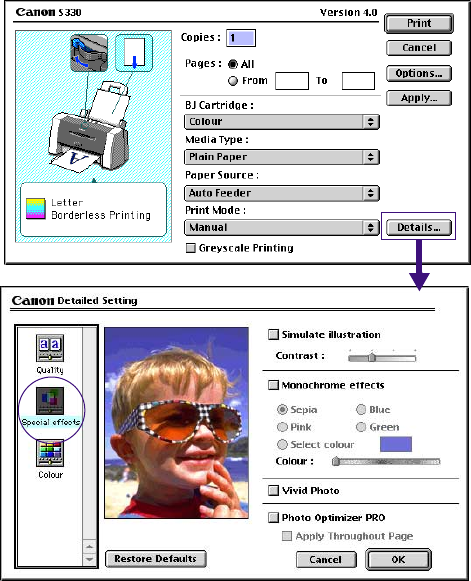
Starting Printing
105
3 Specify a print mode.
Normally, you should choose the Photo option when printing photos.
If you click the Manual button, the Details button becomes active as shown below:
Click the Details button to display the Detailed Setting dialog box. In this dialog
box, click the Special Effects button on the left side to activate photo color
correction features such as Vivid Photo and Photo Optimizer PRO.