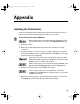S200 Quick Start Guide
40
Appendix
6. When prompted, PLUG THE PRINTER IN so the printer port can be
automatically detected. The software will begin identifying the printer port
being used.
If your computer cannot detect a printer port, see “Computer
cannot detect a printer port” on page 33.
7. When the Installation Complete window appears, click OK. If you are
prompted to restart the computer, click Yes. When the installation process
has completed, click Exit.
8. Print the nozzle check pattern. (See “Printing a Nozzle Check Pattern” on
page 25.)
To install the printer driver in Mac OS:
1.
Make sure the printer is plugged in and turn on your Macintosh.
2. Insert the S200 Setup Software & User’s Guide CD-ROM in the CD-ROM drive.
3. Open the Printer Driver folder on the CD-ROM, then double-click the Installer icon.
4. Read the License Agreement, then click Accept, if you agree.
5. Click Install. The printer driver will load automatically.
6. When the installation process is complete, click Restart.
7. After the computer restarts, select the Apple menu, then Chooser.
8. Click the S200 icon in the Chooser.
To use the BJ Print Monitor and to enable monitoring of ink
levels, click the Background Printing button to the On position.
9. Close the Chooser.
10.Print the nozzle check pattern. (See “Printing a Nozzle Check Pattern” on
page 25.)
If the message “No other applications can be running...”
displays, click Continue.
S200 QS.book Page 40 Tuesday, September 18, 2001 9:02 AM