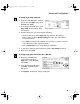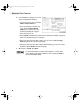S200 Quick Start Guide
Advanced Print Features
19
Saving and Recalling Driver Settings
When you change printer driver settings for a specific print job, such as printing
black & white photos, or printing documents with a special background, you can
save and name these settings for future use on other similar print jobs.
To save driver settings in Windows:
1.
From an application File menu, select Print.
2. With Canon S200 as the selected
printer, click Properties.
3. Make the desired printer driver
setting changes.
4. Without exiting the Properties
window, select the Profiles tab.
5. Click Add to Profiles, then type a
name for your settings in the Name
field. You can also select an icon
for this profile.
6. Type a description of your settings.
7. Click Save.
To save driver settings in Mac OS:
1.
From an application File menu, select Print. The Print window will appear.
2. Make the desired printer driver setting changes.
3. From the Print dialog box, click Apply. The
Register Settings dialog will open.
4. Click Apply again, then type a name for
the settings.
S200 QS.book Page 19 Tuesday, September 18, 2001 9:02 AM