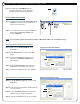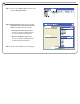Projecting an Image in the DICOM SIM Mode
Step 8
Step 9
Step 11
Step 1
Step 2
Step 3
Step 4
Step 5
Step 7
First: The following is an EXAMPLE on how
to register and monitor Canon projectors
using the Projector Monitoring Software.
REALiS SERIES PROJECTORS
Step 1: DOUBLE-CLICK on the Projector Monitoring
Software icon located on your desktop (or
where ever you saved it).
Step 2: In the menu bar CLICK on the word Options,
scroll down to Discovery settings and
SELECT SNMP V1 ...
REGISTER WITH A BROADCAST ADDRESS
Step 3: Make sure the Enable SNMP V1 box is
CHECKED.
Step 4: In the Broadcast tab, CLICK on the New
button.
Step 5: TYPE in the NEW REALiS projector’s IP
address in the Broadcast address box.
(See Step I-8)
Step 6: In the Community name box, TYPE in the
SNMP name you created. (See Step II-3)
Step 7: CLICK on the OK button(s) to save settings.
REGISTER WITH AN IP ADDRESS RANGE
Step 8: In the IP address ranges tab, CLICK on the
New button.
Step 9: TYPE in the First and Last IP address that ts
into your network.
Step 10: In the Community name box. TYPE in the
SNMP name you created. (Step II-3)
Step 11: CLICK on the OK button(s) to save setttings.
Step 6
Step 10
Step 11
Step 7
IV
REGISTERING / DISCOVERING REALiS PROJECTORS
192. 168. 0. 11
192. 168. 0. 2
192. 168. 0. 255
Register with a Broadcast Address
Register with a IP Address range
NOTE: You can either register the projectors through a Broadcast address or an IP address range.
public
public