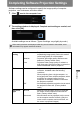NMPJ Ver. 1.2 User's Manual
69
Functions
Completing Software Projection Settings
Software settings can be configured to specify the image quality of computer
projection, user nicknames, and other details.
1 Click next to the computer icon.
2 The settings window is displayed. Complete each setting as needed, and
then click [OK].
Available settings are as follows. (Types of settings vary slightly by mode.)
When setting windows are displayed while they are minimized to the taskbar, some
information may appear outside the window.
Picture qual
setting
High : Projects at a lower frame rate while
emphasizing image quality. Select this mode if
lower image quality is not acceptable.
Medium : Projection with image quality and frame rate
balanced. (Factory default value)
Low : Projects at lower image quality to maintain a
high frame rate. Select this mode to reduce the
network bandwidth used for projection.
Real On : Projection matching the computer display
resolution. Available under the following
conditions.
When projecting from a single computer—or
during projection from multiple computers, when
projecting an enlarged image from one
computer—at a display resolution lower than
the projector resolution.
Off : Automatically adjust the projection size to match
the projector screen size. (Factory default
value)
Projection
type
Normal : Although some windows cannot be projected,
the cursor on the computer monitor will not
flash. (Factory default value)
Advanced : Most windows can be projected, but the cursor
on the computer monitor will flash. (Only the
cursor on the computer monitor will flash, not
the cursor in projected images.)