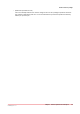User Manual
Enable automatic preflight
Additional action Description
Undo the preflight of the
document
• Undo is available after a manual preflight only if fixes were ap-
plied; it removes the fixes applied on a document, except those
concerning the fonts. However, Undo is always available in
template recording mode.
• If not saved yet you can also open the file menu and use [Revert
to last saved]
1. Click [Tools] - [Automatic preflight settings].
2. Click [Enable automatic preflight].
3. Select the rules you want to use to preflight your document.
4. Configure the rules you want to use to preflight your document. Click button [Edit] to
configure a rule.
5. Click [OK].
The automatic preflight operation is applied when a document is opened, inserted or
replaced.
The automatic preflight operation allows you to fix the violations according to the configured
rules or cancel the operation with that document. Some problems are detected by the
preflight operation, but cannot be fixed automatically. It is recommended that you fix these
problems manually before you print the job. The preflight report shows a summary of the
problems that have been found/fixed.
Rules can be configured as "Warning" or as "Error." You have to fix the violation when the
rule is configured as "Error."
Configure the rules used to preflight your document
The preflight operation checks if any rules are violated in the document. The available preflight
rules are:
• [PDF actions and scripting rule]
You can configure this rule. The preflight operation can fix the violations detected by this rule.
• [Content too close to border rule]
You can configure this rule. The preflight operation cannot fix the violations detected by this
rule. It is recommended that you fix these problems manually before you print the job.
• [Embedded fonts rule]
You can configure this rule. The preflight operation can fix the violations detected by this rule.
• [Hairline rule]
You can configure this rule. The preflight operation can fix the violations detected by this rule.
• [Image compression is too high rule]
You can configure this rule. The preflight operation cannot fix the violations detected by this
rule. It is recommended that you fix these problems manually before you print the job.
• [Image resolution is too high rule]
You can configure this rule. The preflight operation can fix the violations detected by this rule.
• [Image resolution is too low rule]
You can configure this rule. The preflight operation cannot fix the violations detected by this
rule. It is recommended that you fix these problems manually before you print the job.
• [Transparency rule]
You cannot configure this rule. The preflight operation cannot fix the violations detected by
this rule. It is recommended that you fix these problems manually before you print the job.
• [Overprint rule]
You cannot configure this rule. The preflight operation cannot fix the violations detected by
this rule. It is recommended that you fix these problems manually before you print the job.
Enable automatic preflight
68
Chapter 3 - Generic options for all workspaces
PRISMAprepare v7.1.1