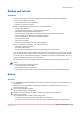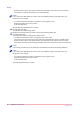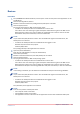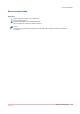User Manual
[Ticket mappings]
Use job ticket settings in printer driver
Introduction
You can use the values in the job ticket directly in the corresponding settings in the printer driver.
You can create [PTT mappings] and [UPP mappings]. You can use the [UPP mappings] for a
printer, when the printer is available in the drop-down list of the [UPP mappings]. All the printers
installed on your machine that support the [UPP mappings] will be available in the drop-down list
of the [UPP mappings]. The Unified Print Path (UPP) printers use the same technology as
PRISMAprepare to print page programmed documents.
NOTE
A printer can be available in the drop-down lists of the [UPP mappings] and the [PTT mappings].
The printer which supports the [UPP mappings] is used to print.
The job ticket items that you can use are defined in the [Job Ticket Editor]. You can use job ticket
items of type: [Choice], [Yes/No] and [Number]. For [UPP mappings] you can also map [Text]
items.
You can use the values of the job ticket in:
• [All printers]
The values of the job ticket are used in all printer drivers.
At least one printer that supports [UPP mappings] must be installed to see items in the [Printer
parameters].
• To specific printers
The values of the job ticket are used in a specific printer driver. The values of the job ticket are
only used when you print to that printer.
You can use the values of the job ticket differently in different printer drivers.
NOTE
At least one printer must be installed.
You can use the job ticket settings for [All printers]. You can use the same job ticket settings for
one or more specific printers. The job ticket settings for a specific printer driver overwrite the use
of these settings for all printers.
Procedure
1.
Select if you want to use the job ticket settings in:
• [All printers]
• A specific printer
You must select a printer.
NOTE
At least one printer must be installed.
2.
Click button [Edit mappings].
The [Edit mappings] dialog opens.
3.
Select a [Job ticket item] in the left pane.
The possible values for this [Job ticket item] are displayed in the center pane.
4.
Select one of the 'Connected values' and enable the [Supported] option.
The available printer settings are activated in the right pane.
5.
Select the corresponding printer setting in the right pane.
[Ticket mappings]
92
Chapter 2 - Central server
PRISMAdirect v1.2