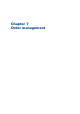User Manual
Automatic process settings
Introduction
The automatic conversion service converts non-PDF files to PDF. The service uploads both the
original files and the converted files. This application contains default conversion applications.
NOTE
A license is required to use the automatic conversion functionality.
The automatic merge service merges two or more PDF files into one PDF file. For example, two or
more PDF files are automatically merged when you view a job with multiple PDF files.
The preflight operation checks if any rules are violated in the PDF file(s). The set of rules is fixed.
Some of the rules can be configured in [Order processing settings] - [Preflight settings].
Procedure
1.
Define if you want to use the automatic conversion service.
• Enable the [Enable automatic conversion] option:
Automatic conversion is enabled.
When a customer submits a non-PDF file in [Web Submission] the file is automatically
converted to a PDF file. The [Order processing] receives a job which contains the PDF file(s).
• Disable the [Enable automatic conversion] option:
Automatic conversion is disabled.
When a customer submits a non-PDF file in [Web Submission], the [Order processing] receives
a job which contains the original non-PDF file.
The operator must convert the file before the job can be printed.
2.
Select a conversion application from the drop-down list.
When you select the HotfolderConverter, you must define the folders for the converter.
• [Detect folders of the conversion application]
The application uses the default folders for the conversion application.
• [Input folder]: The converter receives the files for conversion via this input folder.
• [Output folder]: The converter places the converted files in this output folder.
• [Error folder]: The converter places the files that cannot be converted automatically in this error
folder.
NOTE
The selected conversion application must be installed on the web server.
3.
Select a merge application from the drop-down list.
The automatic merge service merges two or more PDF files into one PDF file. For example, two or
more PDF files are automatically merged when you view a job with multiple PDF files.
Select a merge application from the drop-down list:
• PDFNetMerge
PDFNetMerge is the preferred merge application.
• AcrobatMerge
NOTE
Acrobat Professional must be installed on the [Web server] when you want to use
AcrobatMerge.
4.
Define if you want to use automatic preflight.
You can configure if the preflight operation automatically fixes violations of the preflight rules in
submitted orders. Some violations are detected by the preflight operation but cannot be fixed
automatically. It is recommended that the operator fixes these violations manually before the
operator prints the job.
Automatic process settings
Chapter 7 - Order management
67
PRISMAdirect v1.2