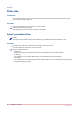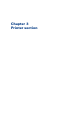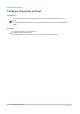User Manual
Configure the printer list
Introduction
The printer list displays all available printers and printer clusters. Each printer displays the
progress of a printed job in %. If a printer in a cluster encounters a problem, an attention icon is
displayed. A tooltip with additional information appears when you hover the mouse pointer over
the icon.
Location of the printer list
The printer list can be on the right of the application, or on the bottom.
Click the icons in the lower-left corner of [Order processing] to configure the location of the
printer list.
The hidden printer area
The printer list contains a hidden printer area at the bottom of the list. You can drag and drop one
or more printers and printer clusters into the area. You cannot use the printers in the hidden area.
You can drag and drop printers and printer clusters from the hidden area into the printers list.
NOTE
You can add the default printer for jobs to the hidden area. The first printer in the list becomes
the default printer for jobs.
You can add the default printer for job tickets to the hidden area. You must manually set a
printer as default printer to print the job tickets.
Resize the printer list
Click the icon in the upper-right corner of the printer list.
The '-' icon collapses the dialog.
The '+' icon expands the dialog.
Configure the printer list
46
Chapter 3 - Printer section
PRISMAdirect v1.2