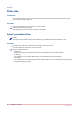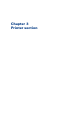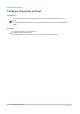User Manual
Edit the job ticket
Introduction
Ticket items are available at order level and at job level. At order level, the items define the
commercial information. For example the order name, the delivery address, the billing
information, etc. At job level, the items contain the requested settings and any remarks of the
customer. A ticket item can be used at order level or at job level, but not at both levels.
The customer defines order ticket items before submitting the order. The operator can edit the
order ticket items that were defined by the customer. The operator also has a set of operator
specific items available in the order view.
Some ticket items are used by the page programme application when you page programme the
document. For example, [Orientation and binding edge]. These job ticket items are marked with a
blue dot in the job ticket. Some ticket items are used by the printer when you print the document.
For example, [1-sided or 2-sided]. These job ticket items are marked with a white square or circle.
Some job ticket items are only valid for specific printers. The white square appears in the job
ticket only when the specific printer is selected in the list of printers.
NOTE
The system administrator defines which ticket items can be used by the page programme
application and/or the printer.
You can edit the ticket items both at order level and at job level. For example, a customer has
entered '[Copies:] 4', but the number of copies must be 7. You can change the [Copies] item and
handle the job according to the new value.
Some ticket items are visible only for operators. For example, an [Assigned to:] item contains the
name of the operator who is responsible for the job.
Some ticket items are not visible for any user. These ticket items can be used by the page
program application and/or the printer. Read-only items cannot be edited. These are just
displayed in the ticket.
Procedure
1.
Select a job.
The ticket items at job level and the files of the job become available.
2.
Double-click on the value of the ticket item that you want to change.
NOTE
You cannot edit read-only items. These are just displayed in the ticket.
3.
Change the value of the job ticket item.
Mandatory ticket items are marked with a dot to the left of the value box. You must fill in these
mandatory items.
4.
Click outside the pane that shows the ticket items to save your changes.
Edit the job ticket
Chapter 2 - Job view
41
PRISMAdirect v1.2