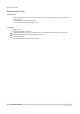User Manual
For example: [Business cards per set] = 10 and [Sets per row] = 10. Now, 100 business cards are
printed for each row of the data source.
NOTE
The system administrator defines if you can select a data source or if you must provide manual
input for the product.
Procedure
1.
Select a product of type "Business cards".
The system administrator has selected a [VDP document] for "Business cards" type products.
However, you can use your own VDP document.
1. Click the [Browse] button.
2. Browse to the VDP document.
3. Select the VDP document and click [Open].
The application checks if the VDP document is valid. An error message will appear when the
VDP document is invalid.
2.
You must select a data source or you must provide manual input for the product.
Variable data Actions
Select the [Data source] 1. Click the [Browse] button. Select which file source you want to
browse.
A [Browse] dialog will appear.
2. Browse to the data source file.
3. Select the data source file and click [Open].
The application checks whether the data source is valid for the
VDP document. An error message will appear when the data
source contains incompatible field type(s) and/or required
fields are missing.
4. Select which table or sheet of the data source must be used. If
the data source type is *.csv or *.txt, you must define the [Text
separator]. Optionally, you can define the [Text delimiter]. For
example: "field1";"field2";"field3", where:
" is the [Text separator]
; is the [Text delimiter]
5. Define a value for item [Sets per row].
6. The rows in the data source are applied to the VDP document.
The number of business cards printed for each row of the data
source is: [Business cards per set] * [Sets per row].
Provide [Manual input]
1. The dialog displays the required structure for the VDP docu-
ment. The user can enter the variable data manually for each
field instead of using a data source. The user can enter one
value for each field.
2. Define a value for item [Sets].
3. The manual input is applied to the VDP document.
The number of business cards printed using the manual input
is: [Business cards per set] * [Sets].
3.
Click button [Generate preview] to preview the business cards.
The VDP document is loaded. The data source or manual input is applied to the VDP document.
Select the content for a "Business cards" type project
Chapter 2 - Job view
25
PRISMAdirect v1.2