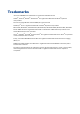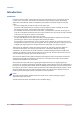User Manual
Introduction
Introduction
Customers submit orders to the print shop. An order can contain one or more jobs. A job can
contain one or more files. The operator processes the orders using the [Order processing]
application. Two different views are available to the operator: the [Order view] and the [Job
view].
• You can manage and process the orders in the order view.
The order view displays the list of orders on the left. Select an order to display list of jobs
belonging to that order, the workflow steps and the order details.
You can add, edit and remove jobs from an order, on behalf of the customer, as long as the
order is not accepted and the payment is not yet completed. You can cancel an order on behalf
of the client, as long as the order is not accepted.
• You can manage and print the jobs in the job view.
The job view displays the list of jobs. The jobs are displayed without reference to the orders
they belong to. Select a job to display the files and the job details.
You can add or remove files from a job, on behalf of the customer, as long as the order is not
accepted and the payment is not yet completed. You can prepare the job. For example, you can
preflight and page program the merged document. And finally, you can print the job.
Ticket items are available at order level and at job level. At order level, the items define the
commercial information. For example the order name, the delivery address, the billing
information, etc. At job level, the items contain the requested settings and any remarks of the
customer. A ticket item can be used at order level or at job level, but not at both levels. You can
edit the ticket items both at order level and at job level.
The customer defines order ticket items before submitting the order. The operator can edit the
order ticket items that were defined by the customer. The operator also has a set of operator
specific items available in the order view.
Some ticket items are used by the page program application when you page program the
document. For example, [Orientation and binding edge]. These job ticket items are marked with a
blue dot in the job ticket. Some ticket items are used by the printer when you print the document.
For example, [1-sided or 2-sided]. These job ticket items are marked with a white square or circle.
Some job ticket items are only valid for specific printers. The white square appears in the job
ticket only when the specific printer is selected in the list of printers.
NOTE
The system administrator defines which ticket items can be used by the page program
application and/or the printer.
A small preview of the job is available in the job details dialog.
Introduction
10
Chapter 1 - Introduction
PRISMAdirect v1.2