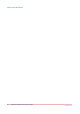User Manual
Accept or reject the proof PDF
Introduction
You can request information from the print room concerning the status of your order. For
example, you can select option [Send me a proof PDF.]
This option is useful if your order contains multiple files. In the print room, these files are merged
into one document.
The operator sends you a proof PDF of the merged document.
• You can check the proof PDF to see if your order is correct.
• If the order is correct, you accept the order.
The operator in the print room can now print your order.
• If the order is incorrect, you can contact the operator and have the order corrected.
NOTE
Web Submission will use your default viewer to open the documents, for example Adobe
Reader®. If no application is associated to the document type that you want to view, the preview
is not available.
Procedure
1.
Check the proof PDF via the link in the received email:
Step Action
1 Click the link in the email to preview the PDF document.
By default, the subject of the email is: [Your order is awaiting approval of the proof
PDF.] JobId: [<jobID number>].
If you have checked the [Send me a proof PDF.] option you will receive an email when
the operator has merged the files. Follow the directions in the email to preview the
PDF document.
2 Depending on the application configuration, it may be necessary to identify yourself.
You have to enter your user name and password.
or
Check the proof PDF via the section [My orders]:
Step Action
1 Go to the order with [Order status] = [Proof PDF sent].
2 Click button [View].
The proof PDF opens.
NOTE
You must open the order, to accept the proof PDF.
2.
If the order is correct, you accept the order.
The [Order status] becomes [Proof PDF accepted]. The operator in the print room can now print
your order.
NOTE
You must open the order, to accept the proof PDF.
3.
If the order is incorrect, you can contact the operator and have the order corrected.
Accept or reject the proof PDF
Chapter 6 - Respond to an operator request
41
PRISMAdirect v1.2