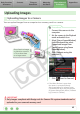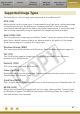ZoomBrowser EX 6.0 Software User Guide
Basic Functions
& Features
Contents
Things to
Remember
Mastering
the Basics
More Advanced
Techniques
Appendices
45
Uploading Images
Uploading Images to a Camera
Youcanuploadimagesfromacomputertoamemorycardinacamera.
Procedures
1
Connect the camera to the
computer.
2
Set the camera to the Playback
mode and switch it on.
3
Select [Canon CameraWindow]
(with Windows Vista, select
[Downloads Images From
Canon Camera using Canon
CameraWindow].
4
Click [Operate using this
computer].
Showfavoriteimages
tofriendsorconnect
aTVtoshowthem
onalargescreen.
IMPORTANT
•OnlyimagescompliantwithDesignruleforCameraFilesystemstandardscanbe
uploadedtoyourcamera’smemorycard.
5
Click (Send to Camera).
•IftheMainWindowisopenwhen
thecameraisconnected(directly
afterdownloadingforinstance),open
CameraWindowbyclickingthe[Acquire
&CameraSettings]taskbutton,followed
by[ConnecttoCamera].