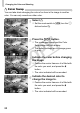Digital Camera User Manual
Changing the Color and Shooting
89
Indicate the area to be colored in
the changed image.
●
Press the
op
buttons or turn the
Â
dial,
and you can change the area to be colored.
● When you want only the color that you
have chosen to remain, increase the value
of -. When you want to colors to remain
that are close to the color you have
chosen, increase the value of +.
●
Pressing the
l
button will make the
setting, and will return to the shooting screen.
Saving the Original Image
The original image will be saved separately at the same time as the changed
image.
Select [Save Original].
● Press the n button and select [Save
Original] on the 4 tab, use the qr
buttons to select [On].
• Using the flash may cause the image to come out different than
expected.
• Even if you turn off the power, the recorded color and area will be saved.
• Depending on the scene, the image may come out rough.
The changed image will display directly after shooting. If you delete the
image at this time, please take extra care as the changed image will be
deleted along with the original.
• Both images will be recorded with serial numbers.
• Since two images will be made with one shot, the possible shots will be
about half the amount as usual.
COPY