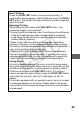Direct Print User Guide
55
Selecting Print Settings
Setting the Number of Copies
Setting the Print Style (Image, Borders and Date)
*
1
This option can only be selected when printing on card size paper.
*
2
This option can be selected when printing large size images.
Cancel Printing
• You cannot stop printing when printing only one copy of an
image. If you are printing more than one copy or more than one
image, you can cancel the rest of the printing by pressing the
FUNC./SET button. Once the current print is finished, a
confirmation dialog appears. Select [OK] and press the FUNC./
SET button.
Printing Errors
• An error message appears if an error occurs for some reason
during the printing process. Select [Stop] or [Resume] and
press the FUNC./SET button. See List of Messages (p. 70) for
details.
The [Resume] option may not appear with some types of errors.
In that case, select [Stop].
1
Select [ ] and set the number of prints.
1 to 99 copies can be set.
Image
Standard Prints one image per page.
Multiple*
1
Prints eight copies of the same
image on one page.
ID Photo*
2
Prints a specified print size (p. 61).
Borders
Borderless Prints right to the edges of the paper.
Bordered Prints with a border.
Date
On Adds the date to the print.
Off Prints without the date.
COPY