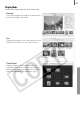User Guide
The ImageBrowser Windows
60
Explorer Panel
• Use this area to select folders. The images in the selected folder display in the Browser Area.
• If you selected Favorite Folders, only the folders registered in advance as Favorite Folders will
display. You are recommended to register a folder that you use frequently as one of the
Favorite Folders. If you selected All Folders, all the folders will display.
Browser Area
• The images in the folder selected in the Explorer Panel will display here.
The display style will vary according to your Display Mode selection.
• The following types of icon will display around images according to their attributes.
Images shot with the camera's Stitch Assist mode
RAW images
Movies
Images with sound memo attachments
Protected images
Images shot with the camera's AEB function
Methods for Registering a Favorite Folder
• If [Favorite Folders] is displayed: click [Add] and select a folder.
• If [All Folders] is displayed: select a folder and click [Add to Favorites].
Methods for Selecting Images in the Browser Area
• Selecting a single image: click on an image.
• Selecting multiple images: click on the first image and then hold the [shift] or [ ]
(command) key down while clicking on additional images.
• Selecting consecutive images: click on the first image and then hold the [shift] and
[option] keys down while clicking on the last image.