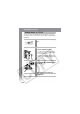User's Guide Digital Camera PowerShot SD200,PowerShot SD300
139
Connecting the Camera to a Computer
Connecting the Camera to the Computer to
Download Images without Installing Software
If you are using Windows XP or Mac OS X (v10.1.5 – v10.3), you can use
the software distributed with these operating systems to download images
without installing the software bundled on the Canon Digital Camera
Solution Disk. This is useful for downloading images to a computer in which
the software is not installed.
However, please note that there are certain limitations to downloading with
this method. For more details, please refer to the supplied leaflet entitled For
Windows
®
XP and Mac OS X Users.
Downloading Directly from an SD Card
1
Use the supplied interface cable to connect the computer's
USB port to the camera's DIGITAL terminal.
See steps 2-4 and onward starting on p.134.
2
Follow the onscreen instructions to proceed with
downloading.
1
Eject the SD card from the camera and insert it into an SD
card reader connected to the computer.
Refer to your card adapter’s or card reader’s manual for information
regarding the connection between the computer and card adapter or
card reader.
2
Double-click the icon of the drive containing the SD card.
Depending on the operating system, the drive containing the SD card
may display automatically.
3
Copy the SD card’s images to the desired folder on the
hard disk.
The images are contained in the [xxxCANON] folder, which is a
subfolder of the [DCIM] folder on the SD card. The xxx represents a
number from 100 to 998 (p. 101).