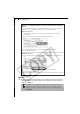Software Starter Guide DC SD Ver.12
Starting ImageBrowser
60
What to Do the Next Time ImageBrowser is Started
A dialog with the previously selected automated settings will display the
next time you start ImageBrowser. To use these settings unchanged,
click the [Start] button. To do nothing, click [Cancel]. To change the
settings, click [Settings change].
How to Set ImageBrowser to Not Start Automatically
1. Click the Apple menu and select [Control Panels] and [Canon
ImageBrowser Auto Launch].
The Settings for USB Connection dialog will display.
2. Click [The application program below will start] to clear the check
mark.
3. Click the close box at the upper left to close the window.
To change the settings, click [Settings Change] and select the desired action in
the ImageBrowser Automation Wizard dialog.
Click here to close the window.
Clear the check mark here to
stop ImageBrowser from
starting automatically.