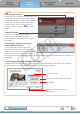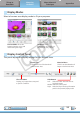Software Guide for Macintosh
Things to
Remember
Mastering
the Basics
More Advanced
Techniques
Appendices
13
Table of Contents
3
Set the categories as desired.
Setstheprinter,paper
sizeandborderless
printingsettings.
Clickhereto
cropandprint
aportionofan
image.
Clickheretoinsert
textontoanimage
andprint.
Setstheshooting
date/timeimprint
settings.
4
Click [Print].
Printwindowwilldisplay.
5
Click [Print].
Printingwillstart.
HINT
Laying Out and Printing
Youcanalsoselectmultipleimages,addcaptionsandprintfreelycomposedlayoutsonasinglepage.
Click[Print&Email]intheControlPanelandselect[LayoutPrint].Theshootingdatewillautomatically
appearwhenyouperformalayoutprintifyouclickthe[ImageBrowser]menu,followedby[Preferences]
and[LayoutPrint],andplaceacheckmarkbeside[ShootingDate].
COPY