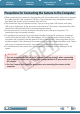Software Guide for Macintosh
Things to
Remember
Mastering
the Basics
More Advanced
Techniques
Appendices
10
Table of Contents
Afteryouclick[OK]inthedialogthatindicatesthetransferiscompleteand
closetheCameraWindowscreen,thetransferredimageswilldisplayinthe
BrowserWindow.
Youcanselectthenewlytransferred
imagesbytheirshootingdatesorMy
Category(selectmodelsonly)classification.
:Folderscontaining
newlyacquiredimages
•Imagesfrommemorycardswithlargenumbersofimages(morethan1,000)maynottransfer
correctly.Ifthishappens,pleaseuseamemorycardreadertotransfer.Fordetailsontransferring
imagesfromamemorycardreader,referto“TransferringImagesUsingaMemoryCardReader”.
•Moviefilestaketimetotransfersincethefilesarelarge.
HINT
Changing the Transfer Destination Folder
Thedefaultsettingssavetransferredimagesintothe
[Pictures]folder.Tochangethedestinationfolder,click
the buttonshownontherightinStep3asdescribed
onthepreviouspage,thenclickthe[Import]button.In
[FolderSettings],click[Browse]tocompletesettingsinthe
screencurrentlydisplayed.
Changing the software that displays after images
have been transferred
Youcanchoosethesoftwarethatdisplaysafterimages
havebeentransferred.Click
intheupperrightcorner
ofCameraWindow,thenclick[Import]inthescreenthat
appearsandchoosethe[AfterImport]tab.Aftermaking
yoursettings,press[OK]andclosethe[Preferences]
screen.
COPY