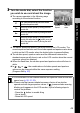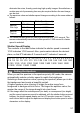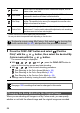User's Manual
55
Using the Mode Dial
3
1 In the [ (Rec.)] menu, select
[Save Original].
See Selecting Menus and Settings (Basic
Guide: p. 16).
2
Use the or button to select [On]
or [Off] and press the MENU button.
z
The display will return to the shooting screen.
z
Select [On] to record the original image too
or [Off] to not record it.
z
When [On], images are numbered
sequentially. The original image has the
lower number, and the altered image shot
with My Colors has the higher number.
z
Settings can be made by turning the multi control dial.
Shooting in the Color Accent Mode
Colors other than the color specified in the LCD monitor are shot in black
and white.
1 Select (Color Accent) from the FUNC. menu and press
the MENU button.
z See Shooting in a My Colors Mode (p. 53)
z All colors but the previously specified one display in black and white.
z The camera switches to color input mode and the display alternates
between the original image and the color accent image (the default
setting is green).
[Save Original] is Set to [On]
Only the altered image is shown in the LCD monitor during shooting.
The image that appears in the LCD monitor immediately after
recording is the altered image (p. 53). If you erase the image at this
point, the original image is erased along with the altered image.
Exercise adequate caution before deleting a file.
Two images are recorded with each shot, so the number of available
shots displayed on the LCD monitor is halved.