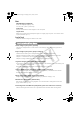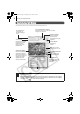Software Starter Guide (For the Canon Digital Camera Solution Disk Ver.26)
75
Remote Shooting
1
Click and check the subject in the viewfinder.
2 Change the image size or resolution, the rotation settings and the settings at the
bottom of the window as required.
If you intend to hold the camera vertically to photograph a subject, you can save the
image to the computer with the correct orientation if you set the rotation settings in
advance.
3 Click the [Release] button.
Ensure that you turn off your computer’s sleep mode before you begin remote
shooting. The device performance cannot be guaranteed if the computer
enters the sleep mode.
If your camera is equipped with the Auto Rotate function and you set it
to On, the image will automatically be rotated and appear in the correct
viewing orientation in the RemoteCapture Task window.
• You can release the shutter by pressing the camera’s shutter button or
the keyboard’s space key.
• Other than the shutter button, the camera's buttons and switches,
including the zoom, cannot be operated while the camera is being
controlled with the Remote Shooting function.
• You may notice that the interval between the shutter release and
activation is slightly longer for remote shooting than when the camera
is used independently.
00a Book.book Page 75 Thursday, June 23, 2005 5:43 PM